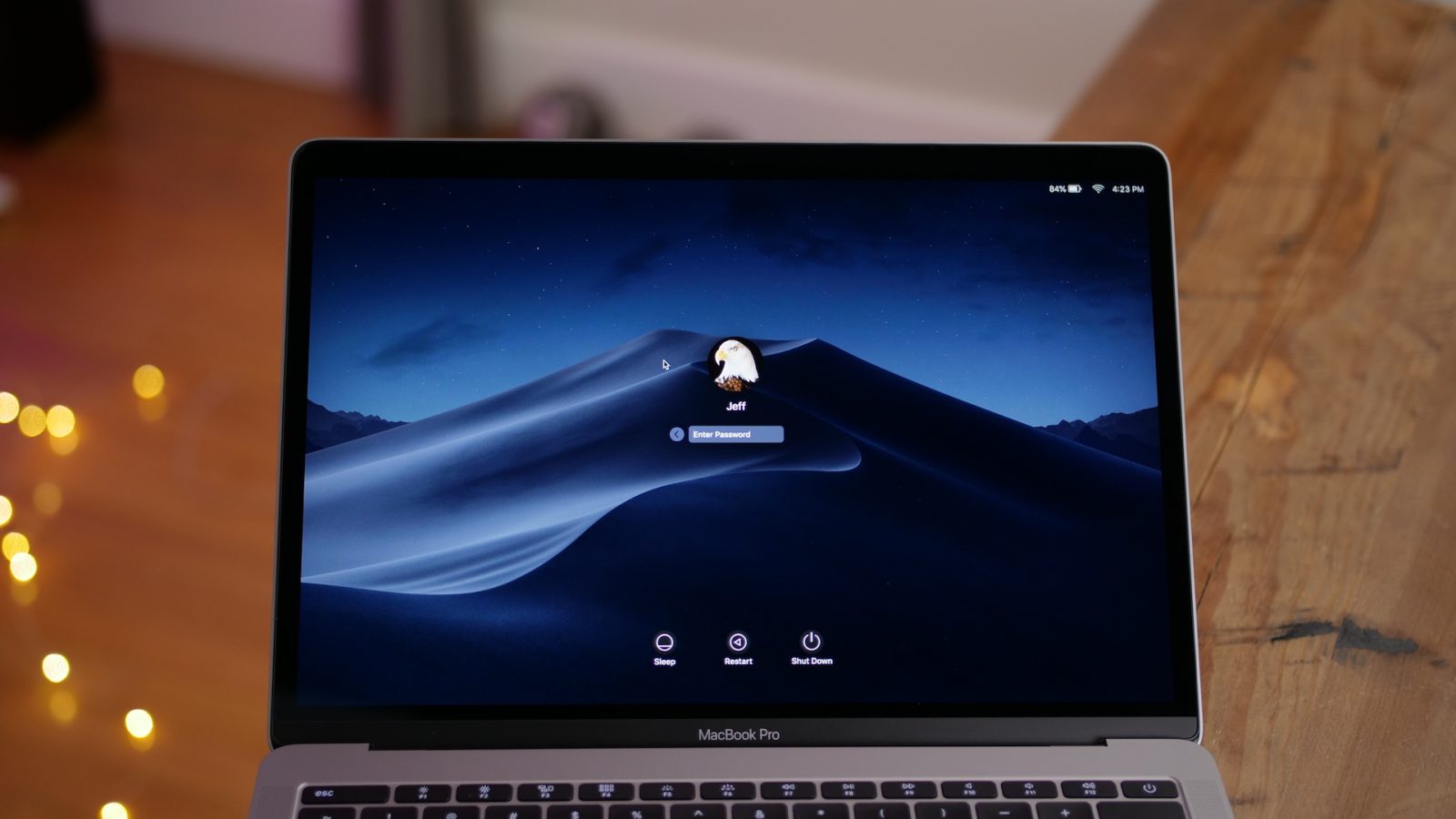Before we get to the new method of moving custom ringtones or tones to your iOS device, a quick refresher on how to create said ringtones may be in order.
Open a song or other audio file in iTunes.
Right click on the track and select Get Info.
In the popup, click on the Options tab.
You’ll now need to set a start and/or finish time for the track to shorten it. About 30 seconds is right for a ringtone, a few seconds is good for an alert tone.
Then, go to File —> Convert —> Create AAC Version.
Right-click on the new song you just created and select Show in Finder.
Change the file extension from .m4a to .m4r.
After that, you’re all set to go.
If you’ve made custom ringtones in iTunes before, you may notice at this point — that in iTunes 12.7 and later — double-clicking on the track won’t result in the same behavior you may be used to.
How to Move Custom Ringtones to an iOS Device
Plug your iPhone or iPad into a computer with iTunes. Open iTunes and wait for your device to sync.
Then, you’ll want to find the .m4r file you created earlier in iTunes. You may have the folder open in Finder already. Otherwise, find it in iTunes, right-click and select Show in Finder.
From here, you have a couple of options.
Copy the file using Command + C. Alternatively, you can right-click and select Copy.
Go to iTunes and find your device in the sidebar.
Click on Tones.
In the Tones menu of your device, click anywhere and press Command + V or right-click and select Paste.
Alternatively, you can simply drag the .m4r file straight from a Finder window to the Tones section. It will copy over just as you’d expect.
How to Use Custom Ringtones in iOS 12
From here, the process of selecting a custom ringtone or alert tone hasn’t changed much here’s how.
Open Settings.
Tap on Sounds & Haptics.
Tap on any of the sounds you’d like to change — ringtone, text tone, new voicemail, etc.
In the resulting menu, find and select the custom ringtone or text toneyou selected.
Bonus Tip: You can also create a custom vibration pattern by tapping on Vibration in one of the sound categories. Just scroll down and tap on Create New Vibration. This is handy to help you differentiate between a phone call or text and other notifications.
Sponsor ads:
Gihosoft Free iPhone Data Recovery:https://www.gihosoft.com/iphone-data-recovery-free.html
Gihosoft iPhone Data Recovery Free
Free iPhone Data Recovery Software for Windows/Mac
Recover up to 12+ types of files, including contacts, SMS, photos, WhatsApp, Viber, notes, etc.
Restore lost data from iOS devices directly or from iTunes and iCloud backup
Recover iPhone data lost due to iOS upgrade/jailbreak, accidental deletion, device lost or broken
Support all the latest iPhone, iPad and iPod Touch
Both Free and Pro version.
If you lost data after you updated to a new iPhone, you can always use Gihosoft iPhone Data Recovery to get the data back from the old iPhone or backup.You may also like: iphonerecovery.com
If you use android phones, please choose Gihosoft Android Data Recovery.
With Gihosoft Android Data Recovery, no longer afraid of data loss!
Worth reading:Best youtube downloader online download youtube 1080p